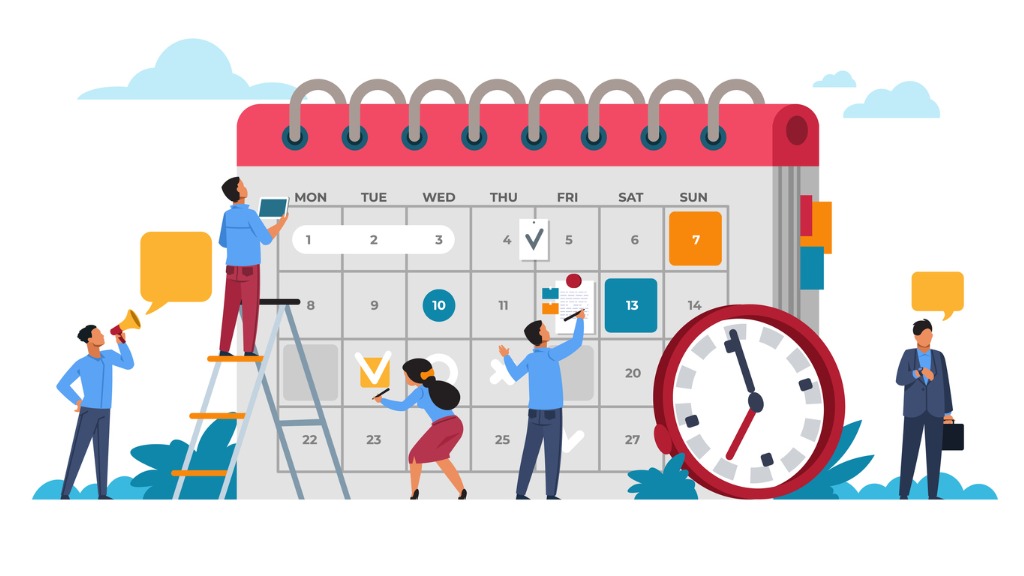Are you still struggling to handle events, reminders, or appointments? There are multiple tools available in the market that help in adding and tracking important events in the organization and sending regular updates.
Have you heard of SharePoint calendars?It helps to leverage the various types of functionalities to manage important events in the organization.
What is a SharePoint Calendar?
It is a powerful feature of a web-based application, SharePoint, that helps manage the events smoothly. The SharePoint calendar helps manage business appointments, reminders, events, and many other crucial tasks. Some benefits of using this feature are:
- It gives you the freedom to customize the metadata
- SharePoint supports versioning, workflows, and approvals
- Users can add multiple calendars, which can be displayed in a single calendar view
- The data can be synchronized and exported with SharePoint
SharePoint also allows for defining a custom list that contains relevant data of the events. The SharePoint site has great features that help users build multiple lists to represent various calendars.
How to create a SharePoint calendar?
- If you need to build a SharePoint calendar, it is important to have the edit permissions.
- Redirect to the SharePoint site that helps add the Calendar, and you need to click on the Settings icon in the top right corner and then add an App.
- There will be a list of apps that can be added to your SharePoint site. Scroll down and add the Calendar app.
- Add the name of your Calendar. Try giving SharePoint online calendar a unique name relevant to the tasks you will be handling. This also works when you need to manage multiple calendars for a single SharePoint site.
- They click on create
- ● After this, you will be redirected to the site content page and see the Calendar live on the SharePoint site.
How to make your Calendar searchable?
It is challenging for users to search for a SharePoint calendar on the site contents page. To make it easier to reach the content, you can add it to the website’s quick launch pane, and this can be done as:
- Go to the Site Contents page
- Please hover over the Calendar that you want to make visible, click on the 2 dots icon, and choose Settings
- Choose List name, navigation, and description
- Under the option, “Display the List on the Quick launch?” Choose Yes, and remember to save your changes
- Once you navigate to the homepage of the website, you can now view the Calendar in the quick launch
How to edit the SharePoint calendar?
Various SharePoint Calendar Features help edit the Calendar effectively only if you have proper permissions. Let us see the detailed procedure:
- Choose the Sharepoint Online Calendar you want to edit from the quick launch pane
- On the top of SharePoint Pane, choose Calendars or Events to view this ribbon
- You get an opportunity to add events using the New Event button or choose + Add on the day when you want to add an event
- You might be prompted with a New Item window to add important information. Save the changes
- Your event will be visible in the site calendar
What is the process of sharing the SharePoint calendar?
- Select the Calendar you want to edit from the quick launch pane
- At the top of the page, there is a hidden ribbon. From there, choose Calendar
- Choose Email a link. This will help open a new message with a link that you can share with others. The permissions will be applied to anyone viewing the SharePoint calendars, and do not grant permissions to any user as it will affect your tasks.
How can you display the custom SharePoint calendar views?
To provide a custom view of the SharePoint calendar list, you can add the relevant page by following the below process:
- Open the required page, click on Edit and point the cursor to the place you want to filter in the Calendar.
- Open the Insert Tab > Web Part and choose your web part
- Now, to access the Edit Web Part, click on the right corner of the calendar web part
- In the Edit web Part Menu, look for list views and click on the Selected view to choose the final view
- Click on OK, and this will make your custom filtered calendar view that appears on the desired page
How is SharePoint versioning important in calendar events?
1. Audit the history of any item
The version history helps trace the history of a document or item from the date it was created until the present date. This ensures that each user can view the metadata of any calendar event and look at who made the changes and when.
2. Track metadata changes
When you reach the version history log, you can easily look at the metadata changes of any event. Users can see what happened to each calendar task and accordingly track the updates.
3. Restore previous versions
If you have the right permissions, SharePoint allows you to restore older versions if needed. Say you created an important event and made changes that are not required now. Just click on the older version and restore it.
4. Comparisons of different SharePoint versions
In some cases, you might want to look at the recent and previous versions of the same event or task. With the support of SharePoint versions, you can compare the different versions and understand the updates effectively.
Conclusion
Since SharePoint Calendars have made life easier for you with its great capabilities and features, all you need is the right permissions to unlock the full potential of calendars in SharePoint. Utilizing the SharePoint calendar to store team events, meetings, training sessions, track deadlines, project dates, and more makes it easier to deliver a smooth experience.
Get the right approval of items, manage your viewers in the Calendar, and manage their permissions as required hassle-free.