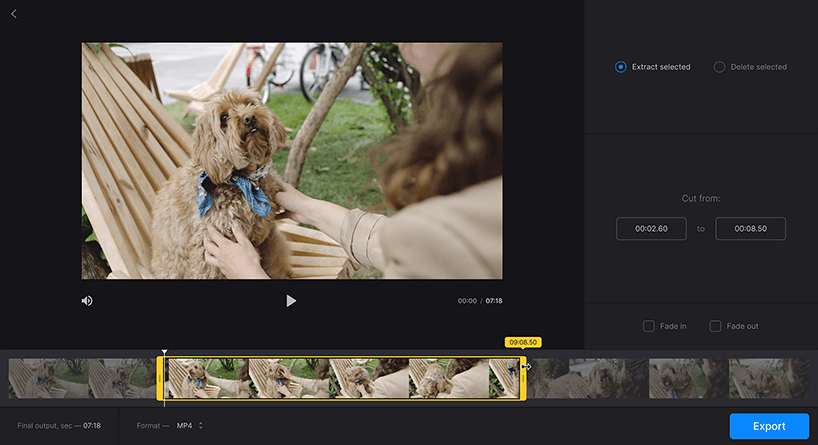Video content is quickly taking over the internet. Because of that, it’s now much easier to cut videos and share them with people. You no longer need to spend hours learning how to use advanced video editing software just to create basic edits or share funny clips. You can do it all in just a few clicks, using only your web browser.
In this article, we are going to show you how you can cut part of a video and share it online using the Flixier video cutter. The tool is free to try, runs entirely in your web browser and is very easy to use, even if you don’t have any previous video editing experience. Let’s take a look at how it works:
Using a free video cutter to cut and share part of a clip
Step 1: Open Flixier and upload your videos
Start by looking up Flixier on Google. Go to their website and click on the blue Get Started button in the top right corner of the screen to open the free video cutter in your browser.
You’ll be greeted with a menu asking you to import your media. You can bring the videos that you want to cut over from your computer or use any of the cloud storage integrations available in this menu to import your video directly from Google Drive, Dropbox, Google Photos and other services.
If you want to, you can even copy and paste YouTube or TikTok links in here to import videos directly from those platforms using the Link option.
Step 2: Cut your video
Now that you’ve uploaded your video to Flixier, it’s time to start cutting it. Flixier is a very easy video cutter, so this step won’t be too complicated. To start, double click on your video in the Library menu to add it to the timeline at the bottom of the screen.
Then, drag the playhead to the right timestamp and click the Cut button next to the time to make your first cut. If you want to, you can press the S key on your keyboard instead of clicking. Afterwards, drag the playhead to the second time and press S again to make another cut.
Your video should now be split into three parts. To delete the parts you don’t need, just right click on them and select Delete.
You can repeat this process as many times as you want until you finish your edit.
Step 3: Save or share your video
Now that you’re done cutting your videos with Flixier, it’s time to save them to your computer or share them with your friends online. To do that, click the Export button in the top right corner of the screen. Make sure that Video is selected in the Save As menu and then click on Export and Download. Flixier will take a few minutes to render your video and then it will be saved to your computer.
If you create a free Flixier account, you will also be able to give your video a description, title and thumbnail and then post it directly to TikTok, YouTube, Facebook and other online video sharing services.
That’s all you need to know about using this online video cutter. Of course you can do a lot more with Flixier: it’s a fully featured online video editor, so you can use it for everything from recording videos and voice overs to generating subtitles and putting together entire YouTube productions, but that’s beyond the scope of this article.
We think it’s the best video cutter online right now, so we decided to recommend it. If you made it this far, why not go ahead and start cutting your videos now that you know how it works?